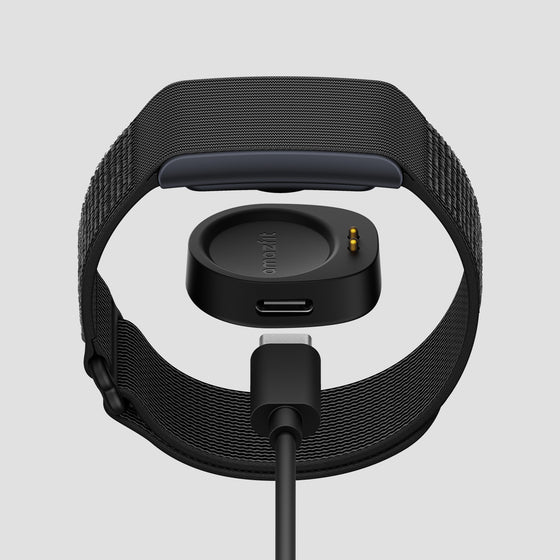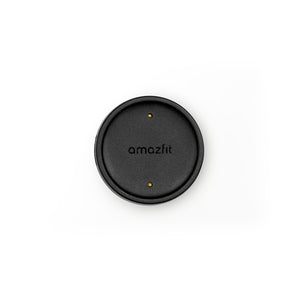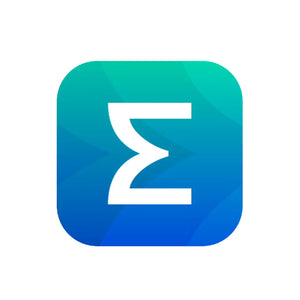Frequently Asked Questions
What should I do if I cannot receive notifications on my mobile device?
What should I do if I cannot receive notifications on my mobile device?
The Zepp app does not show a pre-populated list of existing apps on the mobile device. Only apps that have generated notifications will appear in the list, and it will populate over time as and when notifications arrive.
The troubleshooting process steps are as follows:
1. Enable App Alerts in the app.Open the Zepp app and tap Device in the lower right corner.Tap My Devices > [Your Device Model] .Tap Notifications and Reminder > App Alerts to give the Zepp app access to notifications.Enable App Alerts.Tap Manage Apps in the middle at the bottom of the screen and select the apps for which you want to receive alerts.
Note: If you enable Receive App Alerts Only When Screen Off, you will only receive app alerts when your phone screen turns off.
2. Ensure the phone's Bluetooth is enabled.
3. Check whether the watch is in Do Not Disturb mode (DND mode). If the watch is in DND mode, please disable the mode.
4. Make sure the phone's notification bar is working properly.
5. Go to the mobile phone system settings, find the App Notifications feature, turn it off and then back on, restart the phone, open the Zepp app, and try again.
6. Open the Zepp app and go to Devices > [Your Device Model] . Tap Run in the Background to check the settings and make sure the Zepp app is running in the background.
For Apple iPhone devices:
If you are using an iPhone, go to Settings > Notifications > Zepp App > Enable All Alerts. Open your iPhone settings and go to Notifications -> Messages. Please make sure all three alerts are enabled (Lock Screen, Notification center, and Banners). Also set Banner Style to "Persistent" and Show Previews to "When Unlocked". Please make sure you have turned on the Other toggle in the Zepp app.
How do I view app notifications on the watch?
How do I view app notifications on the watch?
Open the Zepp app, go to Devices > [Your Device Model] > Notification and Reminers > App Notification, and set the apps for which you want to receive notification alerts on your watch.
Keep Bluetooth on the mobile phone enabled and maintain its connection to the watch. When receiving a notification, the watch vibrates to remind you.
Activate the watch screen to see the notification details.Swipe up on the watch face to go to Notifications and view all notifications.
Do I need to keep my phone's Bluetooth enabled all the time when wearing my watch?
Do I need to keep my phone's Bluetooth enabled all the time when wearing my watch?
You do not need to enable Bluetooth all the time for features such as step counting, workout, sleep monitoring, heart rate measurement, blood oxygen saturation measurement, timer, alarm clock, idle alert, and PAI calculation.
You need to enable Bluetooth for features such as incoming calls, app notification alerts on your phone, phone finder, watch finder, and music control for your phone, since the phone needs to promptly transmit information to the watch.
These features can be used only when your watch is connected to your phone.
How come my Amazfit device cannot connect to my mobile device?
How come my Amazfit device cannot connect to my mobile device?
Try pressing the button on the watch to check whether the screen lights up.If it doesn't, charge the watch and try again.If the watch is charged, try keeping it close to the phone when pairing the devices, and try again.
Please make sure your watch is not in Clock mode. You could exit this mode by long pressing side button of watch.
You may try to ignore/disconnect bluetooth connection at Settings > Bluetooth > Amazfit Bip 6 on your phone.If the connection still fails after these operations, restart Bluetooth, restart your phone, or swipe up on the QR code interface of the watch and select factory reset.
How do I sync data? What should I do if the connection fails?
How do I sync data? What should I do if the connection fails?
When the phone's Bluetooth and the Zepp app are both turned on, data synchronization will start automatically.
Alternatively, swipe down on the homepage of the Zepp app to manually sync data.If the connection fails, try the following methods: First, swipe down on the Zepp app home screen to manually sync data. If it does not work, force close the Zepp app and then reopen it.
Note: When the watch is recording workout activities or playing music, the app will not be able to sync data to it.
How do I measure my heart rate? How do I ensure it is accurate?
How do I measure my heart rate? How do I ensure it is accurate?
After you open the Heart Rate app, tap the Measure button on the screen to measure your heart rate. Wait until the watch gets a stable heart rate value.If All-Day Heart Rate is enabled, the watch periodically measures and records your heart rate data. The Heart Rate app always displays the latest heart rate. You can view the all-day heart rate curve and heart rate interval distribution.
For the most accurate measurements, please check the following:
- Wear the device about one finger away from the carpal.
- Wear the device tightly, with an appropriate sense of pressure.
- Place your arm on a tabletop or a stationary surface, with the device screen facing up.
- Remain still during measurement and focus on measurement.
- Factors such as hair, tattoo, shaking, low temperature, and incorrect wearing of the watch may affect measurement results, and even lead to measurement failure.
How do I measure blood oxygen saturation (on select devices)?
How do I measure blood oxygen saturation (on select devices)?
Open the Blood Oxygen Saturation app, and start the blood oxygen saturation measurement as instructed.
For the most accurate measurements, please check the following:
- Wear the device about one finger away from the carpal (bones of your wrist).
- Wear the device tightly, with an appropriate sense of pressure.
- Place your arm on a tabletop or a stationary surface, with the device screen facing up.
- Remain still during measurement and focus on measurement.
- Factors such as hair, tattoo, shaking, low temperature, and incorrect wearing of the watch may affect measurement results, and even lead to measurement failure.
How do I measure my stress level?
How do I measure my stress level?
When All-day Stress Monitoring is not enabled, you can measure stress after opening the Stress app. Also, you can enable Auto Strss Monitor in the Stress app. When this feature is enabled, the watch automatically measures and records your stress level every 5 minutes.
For the most accurate measurements, please check the following:
- Wear the device about one finger away from the carpal (bones of your wrist).
- Wear the device tightly, with an appropriate sense of pressure.
- Place your arm on a tabletop or a stationary surface, with the device screen facing up.
- Remain still during measurement and focus on measurement.
- Factors such as hair, tattoo, shaking, low temperature, and incorrect wearing of the watch may affect measurement results, and even lead to measurement failure.
Why are my sleep results are not tracking properly
Why are my sleep results are not tracking properly
If you wear the device while sleeping, the watch will automatically record your sleep information. You can view sleep duration, sleep stages, sleep score, naps, and other information on the device. More information can be viewed after synchronized to the Zepp app.
Enable Assisted Sleep Monitoring for more accurate sleep information (REM sleep stage).
Enable sleep breathing quality monitoring. If the system detects that you are wearing the device during sleep, it will automatically monitor your breathing quality to help you better understand your sleep status.
How to set the above features: Open the Sleep app, swipe down to the last page, and go to sleep settings to enable or disable the above features.
When the phone and watch are connected, you can also open the Zepp app and go to Profile > [Your Device Model] > Health Monitor to complete settings.
What should I do if the treadmill/running results appear to be inaccurate?
What should I do if the treadmill/running results appear to be inaccurate?
If using the treadmill to save the workout, the "Distance calibration" interface will pop up, where you can enter the actual distance value.
When the single running distance exceeds 0.50 kilometers, the calibration value will be recorded by the watch based on a built-in algorithm, and the workout distance will be recorded more accurately next time you use the treadmill.
For the most accurate measurements, please check the following:
- Wear the device about one finger away from the carpal.
- Wear the device tightly, with an appropriate sense of pressure.
- Place your arm on a tabletop or a stationary surface, with the device screen facing up.
- Remain still during measurement and focus on measurement.
- Factors such as hair, tattoo, shaking, low temperature, and incorrect wearing of the watch may affect measurement results, and even lead to measurement failure.
What is Heart Rate Variability (HRV)?
What is Heart Rate Variability (HRV)?
Heart Rate Variability (HRV) is calculated by measuring the variations in the intervals between consecutive heartbeats. The HRV value measured by amazfit devices is
RMSSD, which stands for the root mean square of successive differences between normal heartbeats. RMSSD primarily reflects the autonomic nervous system's ability to regulate the body, making it an important indicator of cardiac health, stress levels, and overall well-being.
Baseline
The baseline is the basic level of an individual's HRV, determined from approximately 7 days of continuous sleep HRV data. Comparing daily HRV variations to one's baseline can assess health status.
Normal Ranges and Health Implications
The normal range for HRV varies among individuals, influenced by age, gender, and personal health conditions. Typically, a healthy adult's HRV can range widely from 20 ms to 200 ms and decreases during aging.
Higher HRV may indicate good cardiac and autonomic nervous system adaptability, usually associated with lower stress levels and better recovery capabilities. Lower HRV may suggest high stress, fatigue, or other health issues.
How to Improve HRV
- Regular exercise can improve HRV.
Ensuring sufficient high-quality sleep is key to improving HRV. - Practicing meditation, deep breathing, or yoga can help
reduce stress and improve HRV. - A balanced diet, avoiding excessive caffeine and alcohol,
helps to improve HRV.
Note: For
accurate Heart Rate Variability (HRV) measurements, please wear the device
properly and stay still. If the HRV Sleep Timeline curve is discontinuous, it
may suggest that these conditions were not met. Currently, only a select number of devices support the HRV Sleep
My Sleep Start/Stop time appears inaccurate
My Sleep Start/Stop time appears inaccurate
The detection of sleep relies on the combination of "body movement" and "heart rate". Body movement pertains to physical activity, specifically the wrist movement of wearing a band or watch, which may cause differences in the results of sleep. If the body movement is minimal and the heart rate is low during sleep, it is considered deep sleep. Conversely, if the body movement is active and the heart rate is high, it is considered light sleep. In case you wake up and move around less, the device might assume that you are still sleeping. The device may wrongly detect the sleep status if you have light steps and minimal movements when going to the bathroom. However, if you turn over during sleep, the device may identify that you are awake.
Besides, sleep monitoring can stop tracking if the device detects enough movement that indicates you have entered an "awake" state for an extended period of time during the night. This may include getting up to use the restroom and then wandering through the house, causing your watch to accumulate a large enough step count or an elongated elevated heart rate to trigger you to be in an awake state. Due to this, your watch may not return to sleep mode for the remainder of the night.
If it isn't worn properly, it may affect the accuracy of the data. To avoid missing or inaccurate sleep data, please pay attention to the following instructions:
Fasten your watch so it is in contact with your skin: When you sleep, wear your watch tightly on your wrist. Otherwise, your watch may not be able to monitor and record your sleep data.
Avoid excessive wrist movement while asleep: If your wrist moves too much, the sensor will determine that you are not asleep, resulting in missing data. It is recommended that you wear your watch on your non-dominant wrist while sleeping.
Sleep for long periods of time: If the duration is less than 20 minutes, the watch may not be able to detect that you are asleep. It is recommended that you sleep for at least 20 minutes while wearing your wearable device to ensure that sleep data is recorded.
Why is my REM not being recorded?
Why is my REM not being recorded?
Please open the Zepp app and check whether the Assisted Sleep Monitoring feature is enabled.
• If it is currently turned off, please enable it and try again.
• If it is already on, we recommend toggling it off and then back on to see if this helps resolve the issue with false detection.
The Step Tracking does not appear to be accurate
The Step Tracking does not appear to be accurate
Our products use a motion-sensing algorithm to track steps and calories, based on how your arm typically moves while walking at a natural pace.
This algorithm takes into account your height, weight, and gender to estimate movement accurately. So please make sure this is inputted correctly in the Profile page in the Zepp app. If your arms remain stationary while walking—for example, if you're carrying bags or have your hands in your pockets—your steps may not be recorded correctly.
With our latest algorithm update, the watch applies stricter criteria for step counting to reduce false readings. It is designed to filter out non-walking activities such as playing basketball or traveling by car or motorcycle.
To further minimize inaccuracies, Amazfit has implemented an initial step threshold of 10. This means steps are only counted after you’ve taken more than 10 consecutive steps. For instance, if you walk 10 steps, pause for 5 seconds, and then walk another 10 steps, the watch may not register those steps.
We hope this clarifies the way step tracking works
Why doesn't the Map show during workouts?
Why doesn't the Map show during workouts?
Please make sure the file type loaded to the watch is GPX. If it is then please follow the guide below to load it to the watch correctly.
How to Download Offline Maps
1. Pair your device via the Zepp app.
2. Go to Profile > My Devices> App Settings > Map.
3. Select your region on the map, then tap the Add to Device Download List button.
4. Confirm the download task on your watch.
5. Once the download is complete, you can use the map during your workouts.
How to Use Offline Maps During a Workout
1. Press the lower button or open the app list and select Workout > Outdoor Running.
2. Swipe up the screen to select the map page.
Controlling Zoom and Pan to Edit Your Map
1. Press the crown to edit the map scale, then tap + or - to zoom in or out.
2. Press the crown again to switch to Pan Mode, then tap < or > to navigate different parts of the map.
3. Press the crown once more to switch the direction button.
To exit Edit mode, press the lower button. Your changes will be automatically saved. For a visual guide, please refer to this guide.
If the Map is not displaying correctly then please try to factory reset the watch to see if that will resolve the issue. The reset option is found under the watch's Settings -> System. Please note you will need to unpair all previous connections before you are able to pair it back up. Please make sure the watch is unpaired from your phone's Bluetooth settings. Next make sure you unpair it on the Zepp app by going to Device -> Amazfit watch -> Unpair.
After that is done then you can go through the pairing process in the Zepp app. Open the Zepp app and go to Device -> +Add -> Add Device -> Watch, to scan the QR code to pair back the watch.
Why is my battery draining so quickly?
Why is my battery draining so quickly?
Please do the following
settings to see if the watch's battery life will improve.
- Set the Response speed of the
Lift wrist to view the info function to Normal mode - Turn off the Always On Display
- Disable Sleep breathing quality monitoring
- Disable Auto Stress Monitoring
- Disable Auto Blood Oxygen Monitor
- Change the Screen-on Duration time
to 5 seconds - Do not choose any Wake-up Mode for Offline Voice Control
If the battery still drains very fast, please help do the battery test with the following instructions:
- Restart your watch, fully charge it, and disconnect it from the connected mobile phone.
- Turn on Do Not Disturb mode.
- Set the brightness of the watch to the lowest level.
- Set your watch to the default watch face.
- Turn off the watch's Bluetooth.
- Turn off the AOD mode.
- Turn off the alarm clock.
- Turn off all health monitoring functions, including automatic heart rate detection, heart health, detection, and sleep breathing quality detection
- Leave the watch untouched on the table for 24 hours to observe the power consumption.
If the above does not
resolve the issue then please try to factory reset the watch to see if that
will resolve the issue. The reset option is found under the watch's Settings
-> System. Please note you will need to unpair all previous connections
before you are able to pair it back up.
Please make sure the watch is unpaired
from your phone's Bluetooth settings. Next make sure you unpair it on the Zepp
app by going to Device -> Amazfit watch -> Unpair.
After that is done then you can go through the
pairing process in the Zepp app. Open the Zepp app and go to Device -> +Add
-> Add Device -> Watch, to scan the QR code to pair back the
watch.
Why doesn't my Amazfit device's package include a USB-C cable?
Why doesn't my Amazfit device's package include a USB-C cable?
Amazfit is committed to sustainability, striving to minimize environmental impact and promote waste reduction across its products and operations. Many users already have an extra unused USB-C cable. If you do not have one, please reach out to our Customer Support at support.na@amazfit.com
Where can I purchase additional charging cables?
Where can I purchase additional charging cables?
You may purchase Amazfit accessories and chargers at all major retailers or visit here
How do I find the size of my Amazfit watch strap?
How do I find the size of my Amazfit watch strap?
You may follow the below guide:
Sport Silicone Series (22mm) fits for Balance 2, Bip 6, T-Rex 3, Balance, Cheetah Pro, Cheetah round, Bip 5, Bip 5 Unity, GTR 4, GTR 3 Pro, GTR 3, GTR 2, GTR 2e, GTR 47mm.
Sport Silicone Series (20mm) fits for Active 2, Active, GTR Mini, GTS 4, GTS 4 Mini, GTS 3, GTS 2, GTS 2e, GTS 2 Mini, GTS, GTR 42mm, Bip 3 Pro, Bip 3, Bip U Pro, Bip U.
Strap Nylon Series (22mm) fits for Balance 2, Bip 6, T-Rex 3, Balance, Cheetah Pro, Cheetah round, Bip 5, Bip 5 Unity, GTR 4, GTR 3 Pro, GTR 3, GTR 2, GTR 2e, GTR 47mm.
Strap Nylon Series (20mm) fits for Active 2, Active, GTR Mini, GTS 4, GTS 4 Mini, GTS 3, GTS 2, GTS 2e, GTS 2 Mini, GTS, GTR 42mm, Bip 3 Pro, Bip 3, Bip U Pro, Bip U.
Silicone Textured Strap (22mm) fits for Balance 2, Bip 6, T-Rex 3, Balance, Cheetah Pro, Cheetah round, Bip 5, Bip 5 Unity, GTR 4, GTR 3 Pro, GTR 3, GTR 2, GTR 2e, GTR 47mm.
Silicone Textured Strap (20mm) fits for Active 2, Active, GTR Mini, GTS 4, GTS 4 Mini, GTS 3, GTS 2, GTS 2e, GTS 2 Mini, GTS, GTR 42mm, Bip 3 Pro, Bip 3, Bip U Pro, Bip U
HYROX Silicone Sports Strap (22mm) fits for Balance 2, T-Rex 3, Balance, Cheetah Pro, Cheetah Round, Bip 6, Bip 5, Bip 5 Unity, GTR 4, GTR 4 Limited Edition, GTR 3 Pro, GTR 3, GTR 2, GTR 2e.
Leather Strap (20mm) fits for Active 2, Active, GTR Mini, GTS 4, GTS 4 Mini, GTS 3, GTS 2, GTS 2e, GTS 2 Mini, GTS, GTR 42mm, Bip 3 Pro, Bip 3, Bip U Pro, Bip U